Signup for a Getflix account. Once you have signed up, come back to this page to configure DNS settings and download the streaming apps.
From the iPhone or iPad Settings menu, select "Wi-Fi". Select your Wi-Fi connection and update the DNS field with one of the addresses on the Overview page. If you enter more than one DNS server, be sure sure to separate the addresses with commas.
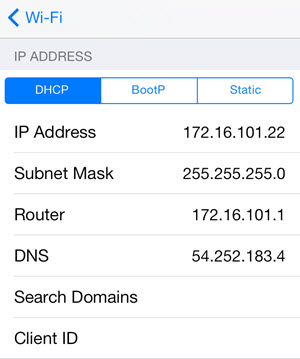
If you use multiple Wi-Fi connections, you will need update the DNS settings for each connection.
Many international streaming apps (e.g. Hulu) are only available on the US iTunes store, so to get access to these apps you will need to create a US Apple ID. Once created and once the apps are downloaded and installed, you can switch back to your primary iTunes account, so the US iTunes account is just a temporary one so the apps can be downloaded.
Open iTunes on your computer, click "iTunes Store" then click on your account email and select "Sign Out" from the menu.
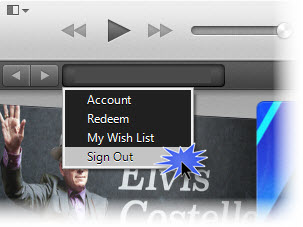
Scroll to the bottom right-hand corner of iTunes and click on the flag icon.
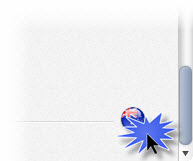
Then select the "United States" option from the list of countries.
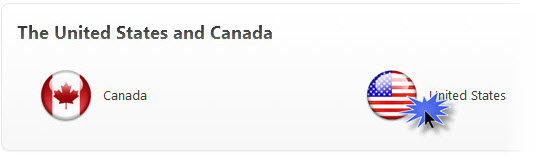
The next step is to download a free app to bypass the usual credit card requirement when creating a new Apple ID. Search for "netflix" in the iTunes Store, then click on the free Netflix app.
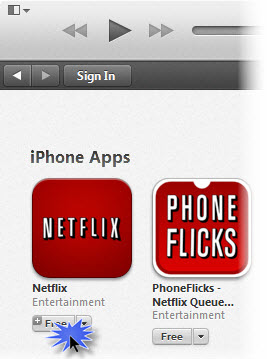
Click the "Create Apple ID" button and follow the prompts until you get to the "Apple ID Details" screen. Here, you will need to use a different email address to the one you are using for your regular Apple ID. Continue through to the payment screen.
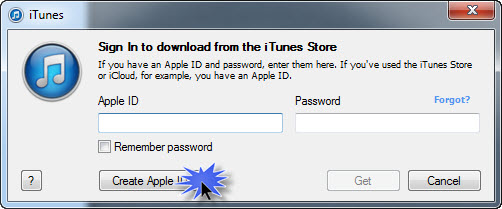
On the payment screen select "None", then enter a US billing address (any address will do) and click "Create Apple ID". A verification email will be sent to your nominated email address and you will have to click on the link in it to activate your new account.
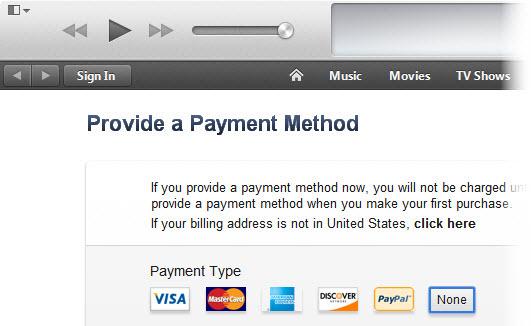
Once your new US iTunes account has been created, go to your iPad or iPhone, logout of your iTunes account and login to your new US iTunes account. Download the Netflix and Hulu Plus apps (and any other US apps) from the App Store.
When you have finished downloading apps, switch back to your regular iTunes account. Netflix and other apps downloaded with your US iTunes account will continue to work even when you're logged in with your regular account.
The Getflix app allows you to keep your IP up-to-date as well as quickly switch regions. Download it from iTunes using the link below.
To get started with Smart DNS you will need a Getflix account and you will need to configure your devices.
Here's how in 2 easy steps:
Getflix provides the easiest and most affordable way of accessing global streaming on multiple devices.